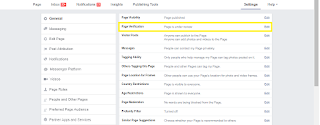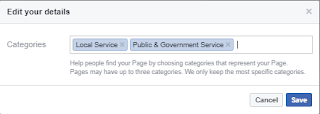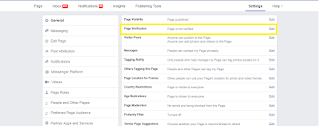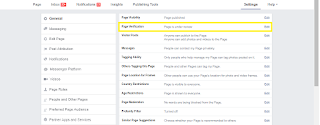Step 1:
Create/open business manager. (click this link)
Step 2:
After creating business manager go to this site. (click this link)
Step 3:
Go to Published Posts.

Step 4:
Create post.

Step 5:
Click Carousel.

Step 6:
Input your destination link it can be (blogs/vlogs)
Step 7:
Click Video/Slideshow and click Select Video

Step 8:
Indicate the Headline and Destination URL it is must the as at the step 6.

Step 9:
Repeat step 7 and step 8, but click the block 2.
Step 10:
Click Create post.

Step 11:
After creating carousel it will not automatically upload. Go to Ads.

Step 12:
Then publish your content.
Take note:
If were experiencing block (like the image below)
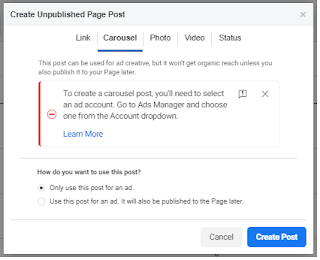
You can check your Ads Manager and change it into your Personal Account.


Step 4:
Create post.

Step 5:
Click Carousel.

Step 6:
Input your destination link it can be (blogs/vlogs)
Click Video/Slideshow and click Select Video

Step 8:
Indicate the Headline and Destination URL it is must the as at the step 6.

Step 9:
Repeat step 7 and step 8, but click the block 2.
Step 10:
Click Create post.

Step 11:
After creating carousel it will not automatically upload. Go to Ads.

Step 12:
Then publish your content.
Take note:
If were experiencing block (like the image below)
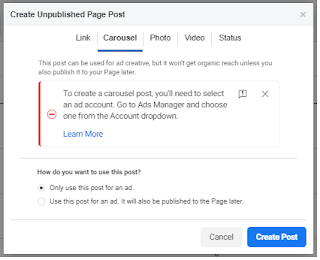
You can check your Ads Manager and change it into your Personal Account.